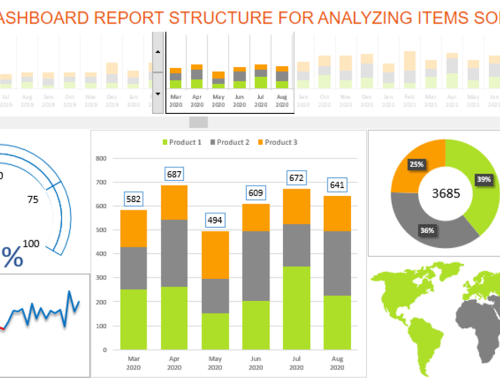Simple Budgeting
Table of Contents
Create a Simple Budget Spreadsheet
A simple Excel budget sheet has been provided for you at the bottom of this page including a YouTube Video showing you how it was constructed.
I’d like to explain to you what I have decided to include in this budget spreadsheet.
Yes, Excel does have pre-made budget templates which you can easily access but I wanted to design something that was very simple and easy to make your own.
However if you would like to explore the standard Excel Templates for budgets which is readily available to you, simple select File then New. Look for the search bar and type budget.
Create Conditional Formatting Formula
If you are struggling to manage your finances then you might like to consider using Microsoft Excel as your tool. You can highlight Saturday and Sunday as dates you have worked with Conditional Formatting meaning these will be splashed in colour. Using the WEEKDAY Function to highlight your Saturday and Sunday.
Saturday is = 1 and Sunday is = 7. Use the OR Function nested with the WEEKDAY Function.
The Function will be OR(Weekday($A1)=1,Weekday($A1)=7)
NB: This will need to be entered in conditional formatting under “Use a formula to determine which cells to format”.
For more details on how to use Conditional Formatting visit my blog.
I have set up the income figure in the Expense worksheet to link to the Income sheet, this will enable for continuous entry of income as the Expense sheet automatically updates for you in Cell B3
Cell H2 has been set up so that you can manual enter the figure for expense for the week or fortnight and cell H3 will automatically calculate for you what you have left to spend. I recommend selecting the cells in column C as a total will appear on the bottom status bar, this is the total figure you will enter in cell H2.
A Format As Table has been set up, all you need do is press TAB after the last cell just before the total eg 750.
As you enter the hours worked the PIVOT TABLE on the following sheet – “Hrs Wrked per day” will incorporate these changes but not until you have refreshed. Press Alt F5 or under PivotTable analyze select Refresh.
Excel File on Simple Budget Tool
Conclusions
Excel Budgeting tool, working out Income minus Expenses including totalling hours worked. A Pivot table is used to summarise hours worked per day.
Microsoft Office Small Group Training Sessions
AZ Solutions delivers customized training courses in Sydney – Australia. We come to you. All you need is a board room, PC’s for each student and a TV/ Projector with a HDMI connection cable. Virtual Training sessional also available.
In our training sessions you are welcomed to bring examples of your work to class. We prefer it.
Call Now M 0414 417 059 visit www.azsolutions.com.au