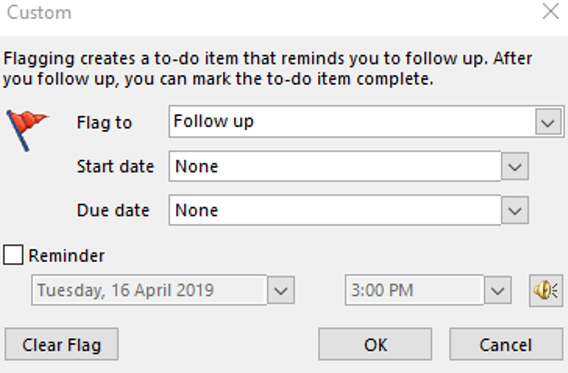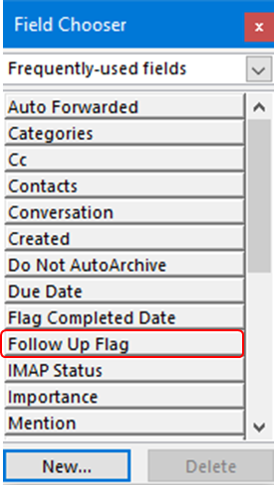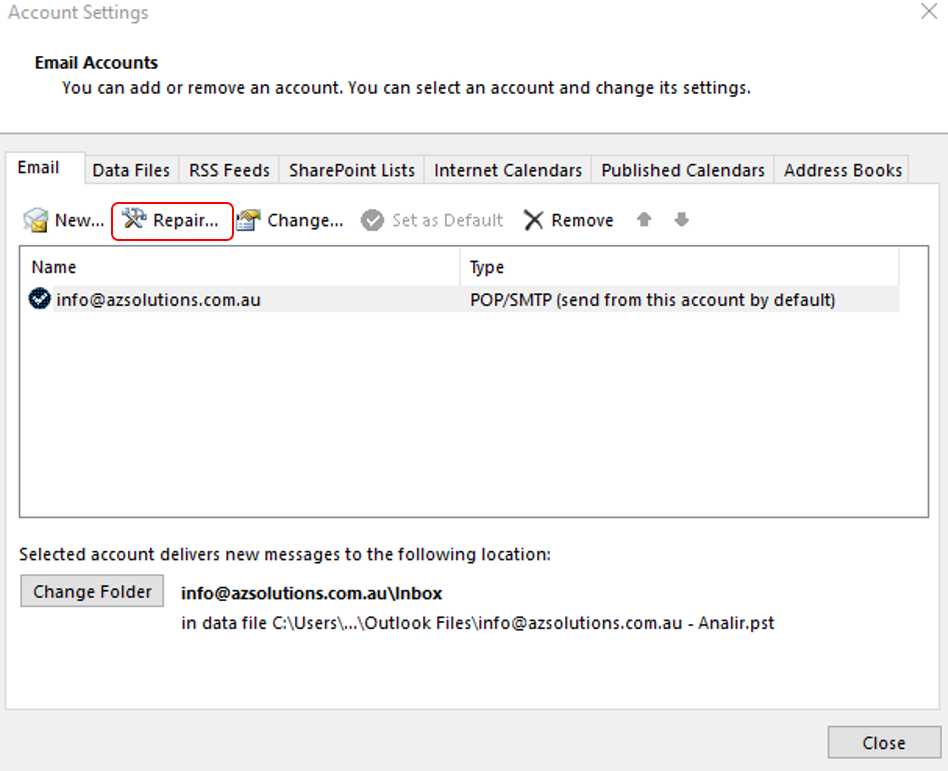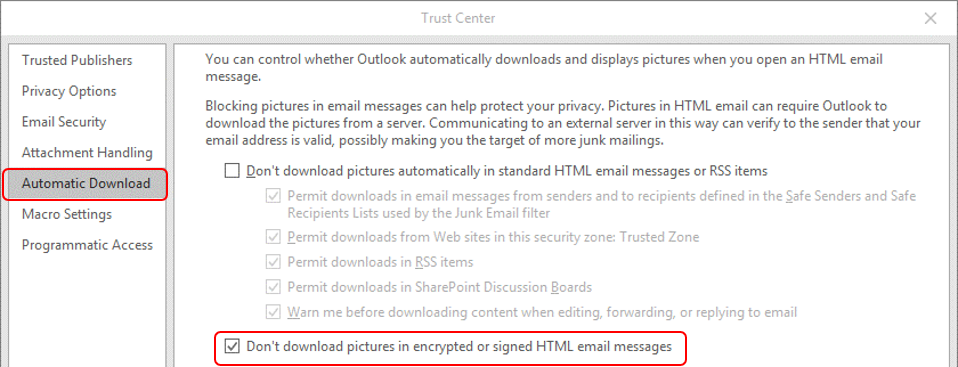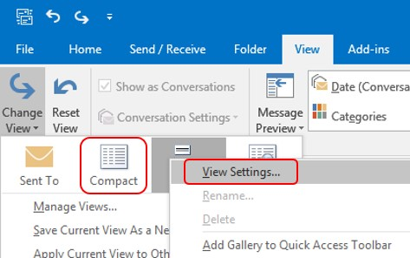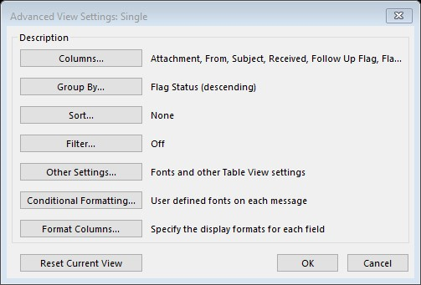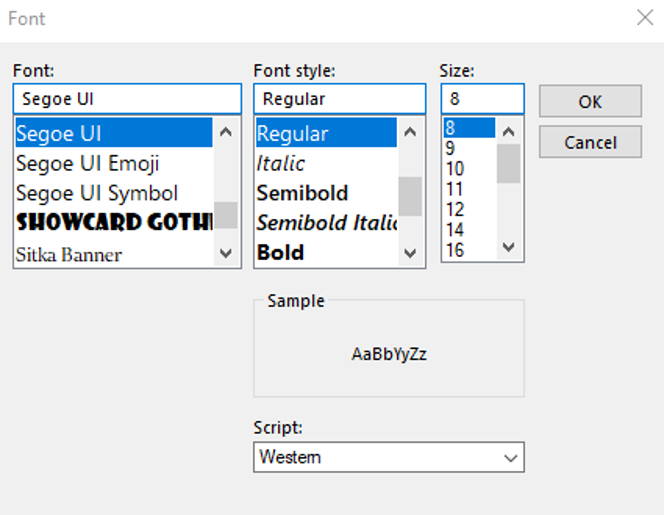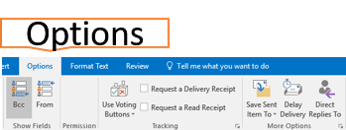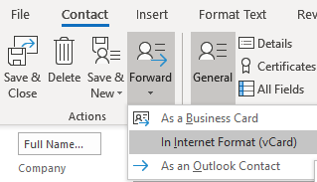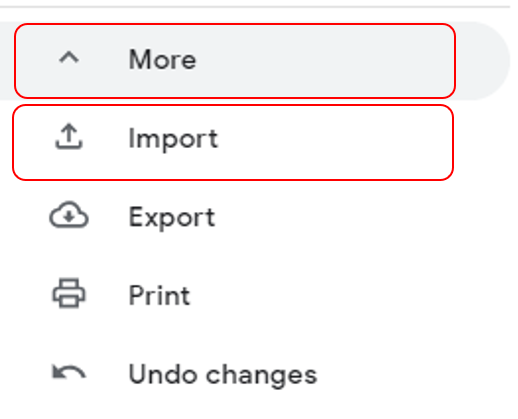Working With Messages in Outlook
Table of Contents
Group By Conversations
Turn on Conversations
Clean Up Conversations
Why Re-Label A Subject Line Of An Email?
Set Reminders By Flagging Messages
Adding The Field Chooser
Don’t Miss Sending Attachments
Opening Outlook In Safe Mode
Run A Repair On Your Outlook Emails
Pictures Not Downloading And Display With A Cross
Can’t Find View Settings On Outlook 2016
Change Font And Size Of Your Messages
Set Up Blind Carbon Copy Emails
Exporting Contact From Outlook To CSV To Gmail
Skilled V’s Unskilled
Conclusions
Group By Conversations
The thread of conversations back and forth initially will be in your Inbox, Sent Items folder even filed away in folders. Currently, you would need to search through all three of these areas to find the latest conversation.
With Microsoft Outlook you can turn on the Conversations feature and view by Date. Conversations subject will be grouped together.
What you have to look out for is if someone starts a new conversation in a fresh email rather than press reply or if they change the subject line. I change the subject line often as clients send an email with the subject line reading “Training “or “are you available”.
I would change these to say, “Excel Intermediate Sydney” or “Excel Training Taren Point – One on one”. It’s best to put as much information as you can in the subject line but be clear and straight to the point (3 to 4 words). Use wording as you would in Google.
Group your messages by conversation, becoming an efficient process when deleting entire threads. Keeping the latest message which has the history and getting rid of the others.
Clean Up Conversations
Keep your messages intact by replying rather than creating a new response. The “Clean up folder” and “Conversations” features will make the deletion of unnecessary history emails seamless. Just double check messages with attachments have not landed in the Deleted Items Folder.
Ensure the Deleted Items folder is clean, this way you can cross check quicker for any items you need to keep. Sort by attachment in case there is an attachment you wish to keep before deleting.
1. Move to the folder to delete history emails
2. Folder Tab
3. Select Clean up Folder
Why Re Label A Subject Line Of An Email?
The Subject line of an Email is quite important as it is what is used to search by. Frame your subject line matter as you would Google. At times a client may send me an email with a very ambiguous subject line. Never leave the Subject line blank. I know you just want to send a quick few word message but no. No good.
Remember your message isn’t the only one people are receiving.
Re labelling the subject line in an email is easy making it easier to search by later. Keep in mind this does break the history chain with conversations.
Open an email and change the subject line simple as that.
Set Reminders By Flagging Messages
I don’t use the flags in Outlook labelled today, tomorrow, this week. They don’t make sense to me since it is difficult to tell when the flags are not next to each other which one is which.
However Custom Flags are useful. It’s a great place to add brief notes like, “$80 direct debit”, “TBA”, “Still interested”, “Call after Easter”.
To see these notes, you will need to add the field called “Follow up Flag” to every folder you would like to use this feature. Sort by flags so that they are at the top. If it’s a bill set a “Due Date” and a reminder a week before it’s due.
Gmail doesn’t have this feature.
This is one of the reasons why I stayed with Outlook and the way it keeps the thread of conversation with the latest at the top.
Adding The Field Chooser
- Right Mouse Click at the end of a message where the flag appears
- Select Custom
- Type your message in Flag to “Still interested”
- Set a Due date and Reminder
- Press Ok
- Right Mouse Click on the message headers ie; Received
- Select Field Chooser
- Ensure you are in Frequently-Used Fields
- Drag and Drop Follow Up Flag in line with Received
- You will see a set of red arrows this is where the field will display.
Don’t Miss Sending Attachments
In Outlook when you are creating a new email message and need to send an attachment. Press the paper clip icon for attachment as you always have but what I found nice was that it lists the recent files and further to the bottom of the list it has Browse Web Locations and Browse this PC.
For more on attachments visit “Time Management Techniques In Outlook” – Never Send Another Email Without An Attachment.
Opening Outlook In Safe Mode
Outlook just won’t open or is taking an extremely long time to open.
Try opening in Safe Mode. This will allow you to get to your Outlook app so you can make changes.
Hold Ctrl While pressing the Outlook Icon to open it.
Ever found yourself not being able to send emails after freshly re created a Microsoft Outlook profile. Outlook had become corrupted. Run a repair on any Microsoft Office application.
Pictures Not Downloading And Display With A Cross
Seeing a cross where a picture should be it is so annoying just want the pictures to display. Initially you could Right Mouse Click to download a picture in your Outlook email but, you would have to do this for every email that has a picture. Try the following solution.
1. File Options
2. Select Trust Center
3. Select Trust Center Settings
4. Automatic Downloads
5. Untick Don’t download pictures automatically in HTML email messages
Can’t Find View Settings On Outlook 2016
From View Settings you can sort, group, change font and size of your incoming emails, set conditional formatting so that when emails with a particular criteria change colour, like expired emails.
1. View Tab
2. Select Change View
3. Right Mouse Click one of the views, such as Compact or Preview
4. Click View Settings
Change Font And Size Of Your Messages
Ok, I’m getting old and I can’t zoom the incoming email messages where I can see the subject line and the received date. Changing the font size, even the font makes sense. This is how.
1. Select Other Settings
2. Under Message Preview
3. Press Font
4. Make the necessary changes
Set Up Blind Carbon Copy Emails
Did you know that you should protect your client and co-workers emails particularly when sending out bulk emails? Need to send out a memo or generic email to multiple people you should be putting all the email addresses in the BCC field.
BCC is located below the CC. To, CC then BCC. Still can’t see it, you need to turn it on.
Other features you might enjoy here are Voting Buttons, Save Sent Items To, for more detail visit my blog on “Time Management Techniques In Outlook”.
1. Ensure you have opened an email
2. Select the Options tab
3. Select BCC
4. If you send emails on behalf of others turn on From
Exporting Contact From Outlook To CSV To Gmail
Outlook app for the desktop is my preference over Outlook for the Web because I find the custom follow-up feature most handy, setting the due date and reminders. It’s great for reminding me to pay bills.
Create a folder called Bills and as the bills come in via Email, mark them with Custom Flag – put the $ value and a quick note in the custom label, then set the due date, reminders and file it away into the Bills folder.
Reminders
For instructions on how to set up custom flags visit “Set Reminders By Flagging Messages”.
I like the way you can send an email and reply back and forth, easily following the history of a message. This feature frustrates me in Gmail because the first message in Gmail is at the top loosing train of thought in the conversation.
Where as in Outlook the original message is at the bottom. In Gmail you will be scrolling for ages to get to the last conversation to then reply.
For this reason alone, I stuck to Outlook on the Desktop. Even though it plays up and says Not Responding every so often. I have had to open Outlook in Safe Mode so many times.
Safe Mode
Follow this link to find out how to set up Safe Mode “Opening Outlook In Safe Mode”.
I link my Gmail and Outlook email together so when I’m on my mobile I’m reading them through Gmail because I got sick of the synchronising not working. I bought software to try and help with this issue, but it also played up.
Now I just put up with Gmail to read my messages but wait till I get back to the office to reply for in depth important emails. When contacts from Outlook don’t transfer over to Google Contacts the process will need to be handled manually.
First go to the specific contact and open it up in Microsoft Outlook.
1. Open Outlook
2. Contacts tab
3. Select Forward
4. Select “In Internet Format(vCard)“. This will put it in an email for you to send to someone, except you copy and paste or Save As and put it on the Desktop.
5. Open Google Contacts
Google Contacts
Ensure you are in Google Contacts to perform the following steps.
1. Go to Google Contacts
2. Select More
3. Import
4. Select your files and Import.
Skilled V’s Unskilled Worker
The Unskilled worker
• Struggles
• Takes Longer
• Is inefficient
• Is frustrated, creating an unpleasant work environment
• Completes less tasks in a day
• Is not confident
The skilled worker
• Is productive
• Happy
• Completes multiple tasks in an efficient and timely manner
• Has confidence
• Is proud of their work
Don’t stay frustrated and unhappy, get customized training and get the tasks done in a timely and efficient manner. Consult with one of our friendly certified instructors who have over 23 years of experience in their field. Bring examples of your work to our training sessions and get your burning questions resolved.
Conclusions
Learn to work efficiently and productively using Outlook features like flagging, conversations, what to do when Outlook goes wrong.
Microsoft Office Small Group Training Sessions
AZ Solutions delivers customized training courses in Sydney – Australia. We come to you. All you need is a board room, PC’s for each student and a TV/ Projector with a HDMI connection cable. Virtual Training sessional also available.
In our training sessions you are welcomed to bring examples of your work to class. We prefer it.
Call Now M 0414 417 059 visit www.azsolutions.com.au