Converting to PowerPoint
Convert PowerPoint Presentations Into Word
I recently attended a virtual meeting with ILP Worldwide one of the discussions was around creating a PowerPoint then turning that into a Word Document.
This topic brought back memories for me, where I was one of the trainers involved in a project.
As trainers we were given a PowerPoint presentation but also a more in-depth manual to deliver training from.
The challenge here was that the manual headings and the PowerPoint slide title placeholders didn’t match.
For example, the power point slide might say “Cost review” and the manual where it correlated to would be titled “Efficiency review of warehouse processes”.
As a facilitator having to follow both materials, it got confusing very quickly.
Later I found out that there were two different people who had put the materials together. The person who put the PowerPoint didn’t necessarily have communication with the person who was writing the procedures manual.
Now there is a feature in PowerPoint where you can export to Word and you get various format choices. This has been around for an awfully long time.
You will find this feature under File/ Export/ Create Handouts
The choices are:
- You can have your notes displayed next to about two slides per page
- Blank lines next to your slides
- Notes positioned below a single slide
- Blank lines below a single slide
- Send through the outline only. Each line is presented as a bullet point in Word
- Images or smart art will not transfer over
- Paste slides to word or paste slides to word as a link
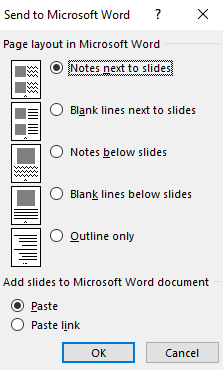
Depending on how your format or style your PowerPoint slides you can also simply save your PowerPoint presentation as a PDF. If your PDF trial has ended you can also select Print, then Printer from the drop down choose.
Microsoft Print to PDF.
This will do the exact same thing. Just no questions asked.
Share a PowerPoint presentation
Are you more in the mood for sharing?
PowerPoint can create a link for you that you can then copy and paste into your meetings, SharePoint, Teams, Zoom, Adobe Connect, WebEx. Whatever method your organisation may use.
Alternatively, you can just Press the option to send an Email or start the presentation.
To start sharing, Press File/ Share/ Present Online.
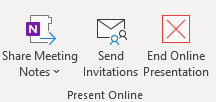
Convert A PowerPoint Into Video
There is a feature to create your PowerPoint into a video.
File/ export Create a video
Which you can also do by simply saying File / save as/ and select video mp4 option
Start a Word document to Present later
Let’s think of our delivery process from another angle now.
You have a lot of information and not all of it will be used in the delivery. However, you do need visuals in the form of diagrams, statistics, pictures and excel spreadsheets.
The amount of content is extensive and will fill 20 or more pages.
Your document is going to incorporate a table of contents and Heading Styles. This part is a must the creating of heading styles that is.
In order to transfer your Microsoft Word document into a PowerPoint presentation you are going to need to add a command button to the Quick Access Tool Bar.
(NB: The bar at the very top of the screen with the save icon on it.)
File/ Options/ Quick Access Toolbar. Change Popular command for All Command. It is going to be a lot quicker if you select one item from the list on the left and press the first letter of what you are trying to get to.
Press S. You should now be where all the s items start.
Keep going down till you see “Send to PowerPoint”.
Now move it to the right by pressing the Add command. Look at the very top you now have a new icon.
Press the “Send to PowerPoint” command button and watch below for the PowerPoint icon to activate. It should have now created a PowerPoint presentation using the Heading Style 1 as the Title Place holder and any Heading Styles 2 and so on as bullet points.
Ok, don’t expect perfection. This is computers we are talking about. However, you should have all the critical components to enhance your PowerPoint presentation further by setting animation and transition effects.
Pictures and Smart Art alike are not going to transfer across, we don’t have that much magic – yet.
It is now up to you to go through and start culling what is going to be a keep or a through away.
Conclusions
Start a Word Document convert to a PowerPoint presentation using a simple technique such as pressing a button.
Convert a PowerPoint slide into a Video. This feature is now built.
Share your PowerPoint to present Online.
Microsoft Office Small Group Training Sessions
AZ Solutions delivers customized training courses in Sydney – Australia. We come to you. All you need is a board room, PC’s for each student and a TV/ Projector with a HDMI connection cable. Virtual Training sessional also available.
In our training sessions you are welcomed to bring examples of your work to class. We prefer it.
Call Now M 0414 417 059 visit www.azsolutions.com.au