Real-Time Automatic Captions Or Subtitles
Real-Time Automatic Captions In Google Slides
A great way to be inclusive of people with diversity is to add captions. We have seen captions easily added in a YouTube video. What about in our PowerPoint presentations.
Microsoft PowerPoint is the tool that most in the business world use. However, don’t completely dismiss Google. Google has its version of PowerPoint it is called Google Slides.
Imagine you are delivering a Zoom or Virtual session to people with hearing impairments. When you deliver your PowerPoint presentations you could turn on Captions if you use Google Slides.
Even if you have created your PowerPoint in Microsoft PowerPoint you could uploaded it to your Google Drive and select Open with Google Slides.
Setting Caption For Slides Is Easy
Run your Slide show as normal. Top right and select Present. Shortcut key for this is Ctrl F5.
If you don’t see anything at the bottom of your screen as you are presenting hover your mouse in the lower left corner slowly.
You will be presented with a Tool Bar.
Click on the Down arrow next to Captions. You have more choices here.
Position the caption on the top or bottom of your Slides. Control the size of the text is a nice touch I thought.
The more you practice with the captions on the more it will get use to your accent and speech.
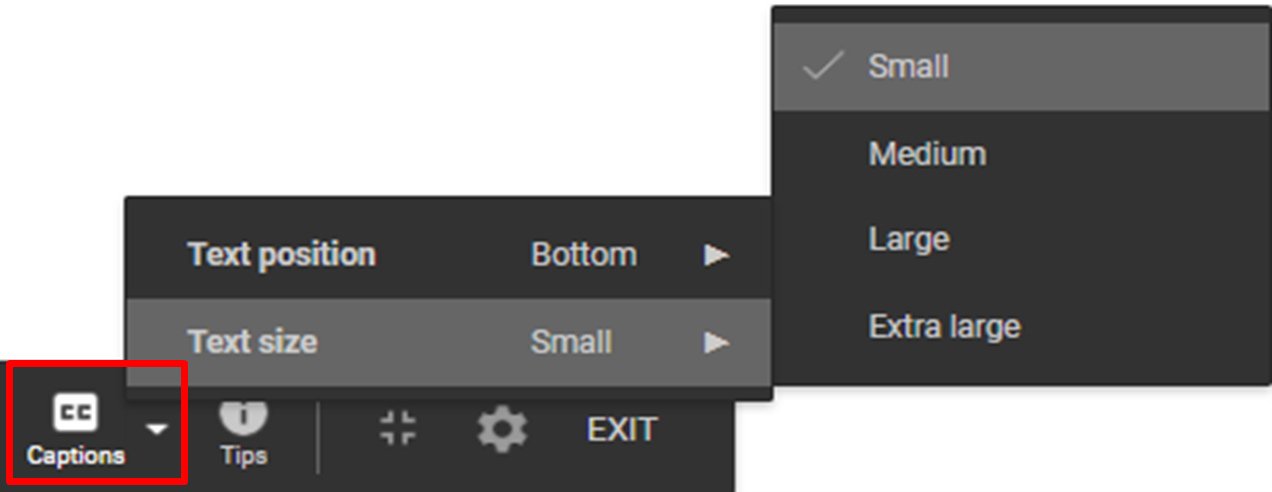
Real-Time Automatic Subtitles In PowerPoint
Same, same but different. Microsoft calls them Subtitles instead of Captions same job.
Go to the Slide Show Tab on the far right you will find “Always Use Subtitles”.
In Microsoft PowerPoint you can also change the look of the subtitles as they appear. You have a lot more control over the look than in Google Slides.
Go to More Settings (Windows).., where you can change the Caption colour, Transparency, Style, Size, Effects, Caption Background and Dim window content.
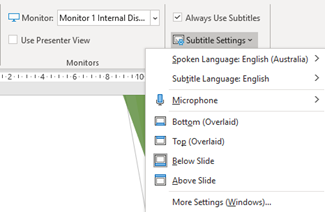
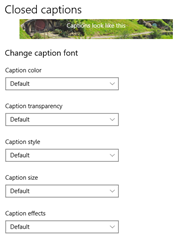
Transform Word Documents To Web Page
Select Edit from the top right corner. Now you can use this simple web design tools to continue building your web page to then share with others.
With SWAY you don’t have a lot of control like in a Word Document or in a PowerPoint Presentation. Colours, Fonts, Animations, Shapes, Diagrams.
Remember the purpose of this tool. To make your Web designing life simple.
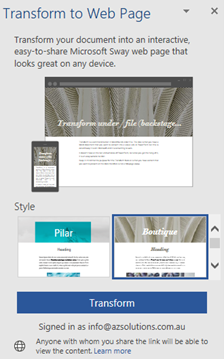
Add-in Breaktime App
When present using PowerPoint, you may simply put up a slide saying Break time and the time you start your break, however participants may have missed how long was the break 15 – 20 – 30 min.
What time should I be back. Try this add-in.
Go to PowerPoint Insert Tab select Add-ins > Get Add-ins. Perform a search for Breaktime.
You can even change the background. To stop the count down or make changes. Once the count down has started hove to the bottom of the image and the options will display again for you to either Start, Stop or Reset.
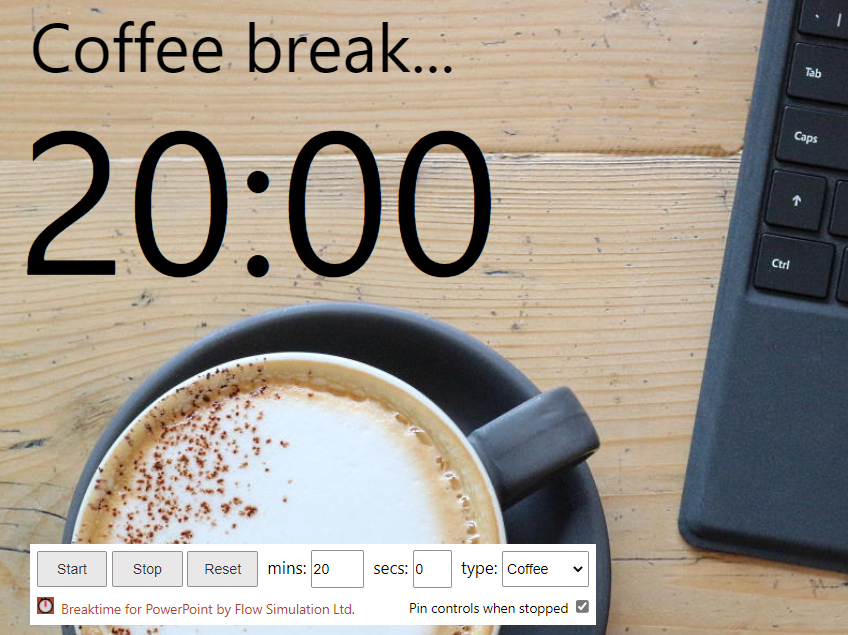
Conclusions
Microsoft Office PowerPoint is the more renowned software for presentation but don’t completely discount Google Apps such as Slide. Both have Captions/Subtitles. Want a Word document changed to a Web page so that you can share it differently. Try Transform command with in Word which transform the Word Document to Sway. In a way a Web PowerPoint. Different purposes different features.
Microsoft Office Small Group Training Sessions
AZ Solutions delivers customized training courses in Sydney – Australia. We come to you. All you need is a board room, PC’s for each student and a TV/ Projector with a HDMI connection cable. Virtual Training sessional also available.
In our training sessions you are welcomed to bring examples of your work to class. We prefer it.
Call Now M 0414 417 059 visit www.azsolutions.com.au